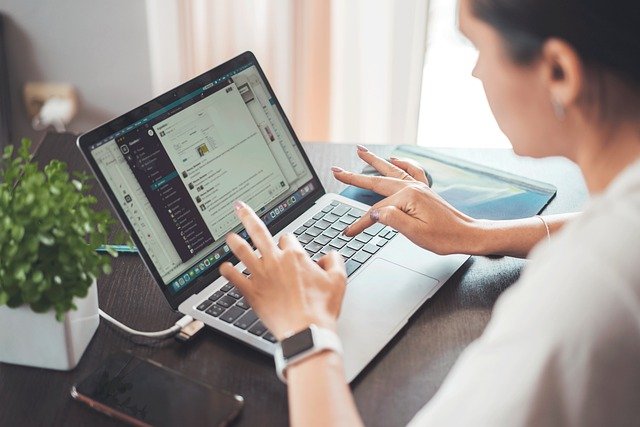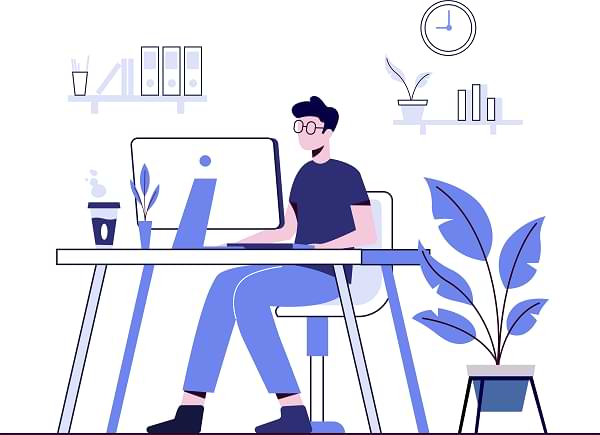With the recent introduction of Quality Score some of you might have noticed a big change in your task feed. Spelling feedback, being part of Quality Score, will actually decrease the number of available tasks for you.
“Bad spelling decreases the number of available tasks in your task feed and can be easily prevented by installing browser spell check“
We wrote about working with the Firefox Spell Check in one of our previous blog posts. To help everyone install Firefox’s browser Spell Check correctly we will go over it in some more detail in this post.
How to install Spell Check
The process for installing browser spell check takes only 3 minutes. Follow the steps below and you are set to go. While many other browsers offer Spell Check as well, we highly suggest using Firefox. For other browsers, Google is your best friend.
- Download Firefox if you have not yet installed it
- Open Firefox
- Open this page and download the dictionary (not language pack) for your language (you can install multiple)
- Click “add to Firefox”
- Login to Wordapp and open a task
- Right click in one of the template items, and check in the drop down menu if your language appears under spelling. If not, start over.
If Spell Check is installed correctly, it will underline misspelled words in red.
Wordapp Spell Check
By mid-March we are introducing our own Spell-Check that works natively and without installation in Wordapp. We have faced several set-backs in this process, that’s why it is delayed. Luckily this guide will help you prevent from making any (unnecessary) spelling mistakes until that time.